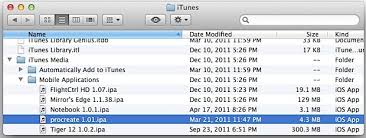IPhone Backup Folder: Move the backups to an external hard disk or thumb drive
If space on your computer is scarce, do not worry. You can move iPhone and iPad backups to an external hard disk, network, or USB stick. That’s how.
ICloud backups are convenient, but require a monthly payment that you can safely avoid with iMazing solutions, a software capable of performing periodic, automatic and wireless backups.
The problem, however, is that every data backup of the iPhone and iPad consumes Giga and Giga of disk space, and on a laptop this may be counterproductive. Fortunately, you can move the folder on which the backups are made where you want, on external hard drives, on USB sticks and even on network disks connected in WiFi. The procedure is the same in all cases.
By default, iTunes on Mac saves backups to ~ / Library / Application Support / MobileSync /. What we will do with this guide is to replace the existing folder with a symbolic link that tells iTunes to save the data on the USB stick / HD / remote disk. Close iTunes, if it is open, and follow these steps:
Open the key / HD / remote disk where you want to download iTunes backups from now on, and create a new folder called iTunesBackup
In the Finder, select Go to the Menu Bar, then click Go to Folder …; copy and paste this path and submit enter: ~ / Library / Application Support / MobileSync /
A folder called Backup will open (this is the location on the HD Macintosh where backups are saved); drag it to the iTunesBackup folder you created earlier on the USB / HD / remote disk
Once the copy is finished, delete the original Backup folder as well