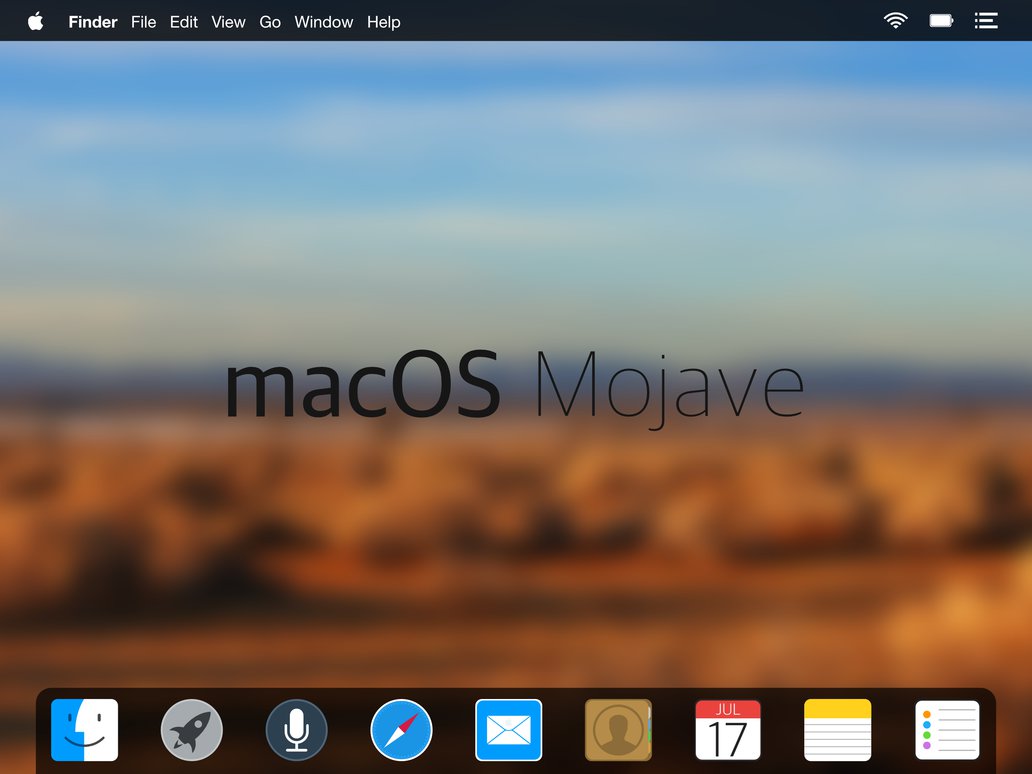macOS Mojave: install the public Beta on Mac
As was the case for iOS 12, MacOS High Sierra Apple also made MacOS 10.14 Mojave Public Beta available. Here’s how to sign up, download and install it.
Apple has officially released the public beta of iOS 12, which everyone can try even without a paid developer account. Here’s how to proceed.
The first thing to do to try MacOS Mojave is to register on the Apple Beta Software Program website, if you have not already done so in the past. Click on the blue Sign up button, enter your credentials, accept the EULA, and in the Guide for Public Betas screen select the Mac tab, then enroll your device.
Then, click Download macOS Mojave public beta access utility to download the homonymous file you need to install. This will officially authorize your Mac to access the Beta. Once the operation is complete, simply open the Mac App Store Updates tab: you will find MacOS Mojave Beta waiting for you. Download it and install it as any system update: Sierra will then be updated to Mojave Beta.
Obviously, the usual advice is worth it: it is unripe software, which risks creating problems and incompatibility with the apps and services you use every day; therefore it is not wise to proceed on computers that you need for work or everyday life. Alternatively, you can always install it on an external USB disk, or on another partition, and the problem is solved by dual boot.