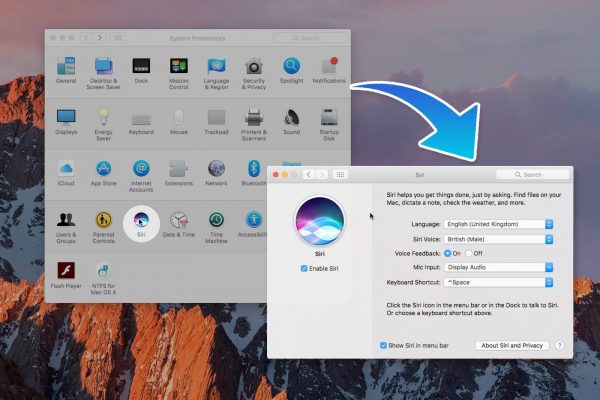Hey Siri on Mac: enable ‘Hey Siri’ also in macOS
‘Hey Siri’ (or ‘Hey Siri’) is the voice command that activates Siri on iOS devices; and with a little trick and a couple of easy steps, you can also set it on Macs upgraded to macOS Sierra or later versions.
Even on Mac, in theory, you would have to press a certain button to activate Siri and give voice commands to the computer; with this trick, however, you can instead use the voice assistant with a magic formula: the same one you already use with iPhone, iPad and iPod touch (or another one of your liking, so they do not all work together).
The procedure is this:
Open System Preferences> Accessibility and select Dictation from the list on the left
Tick the Enable keyword phrase and replace the word “Computer” with “Hey.” If the option is grayed out and not selectable, click on Open dictation preferences, activate dictation and check the item Use improved dictation. Then go back to System> Accessibility and select Dictation from the list on the left
Click on Dictation Commands above, and check Enable advanced commands
Press the “+” key to add a new command and create a new rule with these characteristics:
When I say: Siri
While using: Any application
Run: Siri.app (To set it this way, select “Choose …” then “Open Finder Items” and choose Siri.app that you find in the Applications folder.)
Click on Finish